聊天页面
聊天页面是 IMKit 中最核心的界面之一,它展示了与特定用户或群组的消息历史记录,并提供了消息输入区域用于发送各种类型的消息。本文档将介绍如何在 Flutter 应用中使用 IMKit 的聊天页面。
页面效果
聊天页面通常包含以下元素:
- 消息列表区域,展示历史消息
- 输入区域,包含文本输入框和功能按钮
- 表情面板
- 更多功能面板(发送图片、文件等)
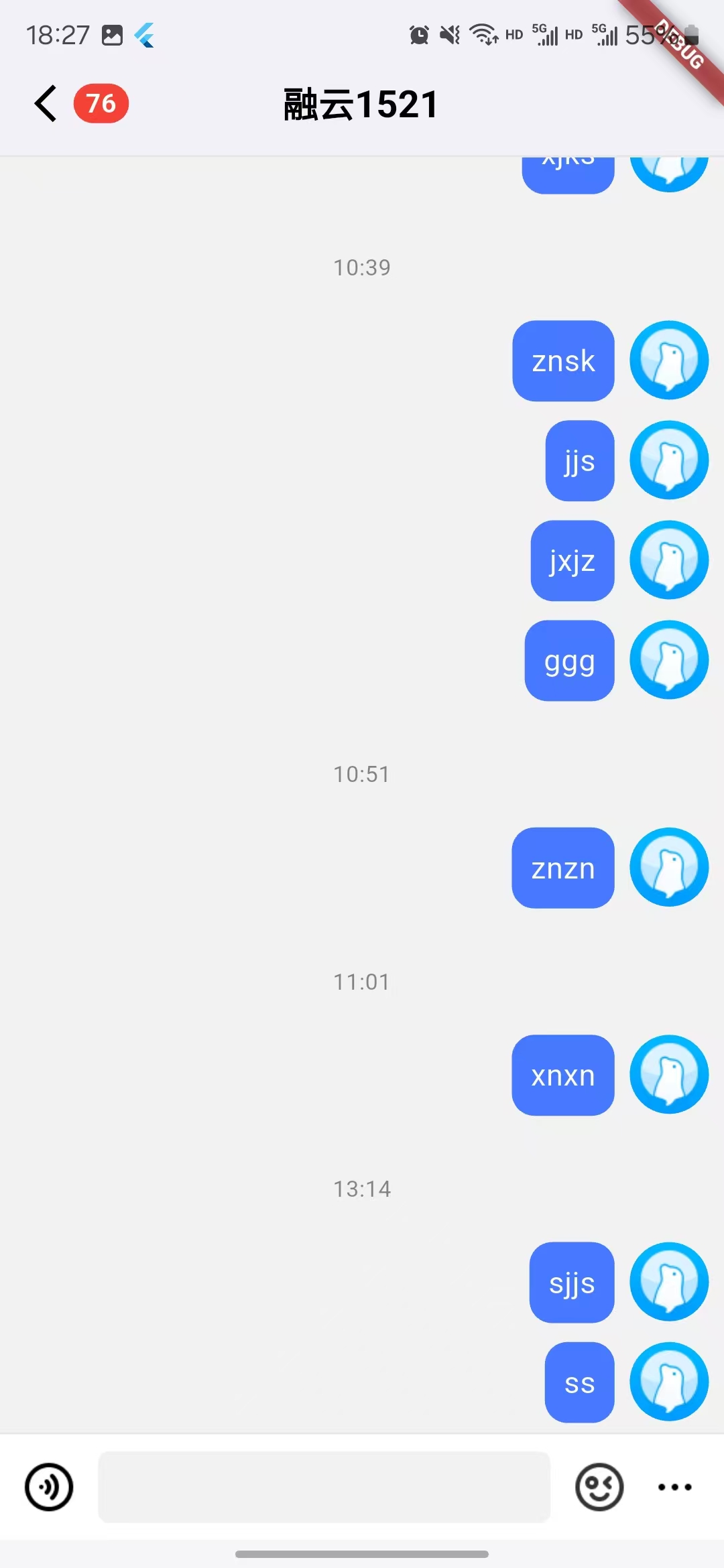
基本用法
- 在 Flutter 应用中使用
RCKChatPage组件:
Dart
import 'package:flutter/material.dart';
import 'package:rongcloud_im_kit/rongcloud_im_kit.dart';
class ChatScreen extends StatelessWidget {
// 可以传入完整的会话对象
final RCIMIWConversation conversation;
ChatScreen({required this.conversation});
Widget build(BuildContext context) {
return Scaffold(
body: RCKChatPage(
conversation: conversation,
),
);
}
}
收到消息后执行自定义逻辑(接入 EngineProvider 通知)
聊天页面内置通过 RCKChatProvider 同步消息列表。若您还需要在"收到消息"时执行额外操作(如埋点、提示音或业务流程),可订阅 RCKEngineProvider.receiveMessageNotifier:
Dart
class ChatScreen extends StatefulWidget {
final RCIMIWConversation conversation;
const ChatScreen({super.key, required this.conversation});
State<ChatScreen> createState() => _ChatScreenState();
}
class _ChatScreenState extends State<ChatScreen> {
late RCKEngineProvider _engineProvider;
late VoidCallback _onReceiveMessage;
void initState() {
super.initState();
// 延后到首帧后再读取 context
WidgetsBinding.instance.addPostFrameCallback((_) {
_engineProvider = context.read<RCKEngineProvider>();
_onReceiveMessage = () {
final msg = _engineProvider.receiveMessageNotifier.value;
if (msg == null) return;
// 在此处编写自定义逻辑(示例)
// playSound(); sendLocalAnalytics(msg); showInAppBanner(msg);
};
_engineProvider.receiveMessageNotifier.addListener(_onReceiveMessage);
});
}
void dispose() {
// 移除监听,避免内存泄漏
try {
_engineProvider.receiveMessageNotifier.removeListener(_onReceiveMessage);
} catch (_) {}
super.dispose();
}
Widget build(BuildContext context) {
return RCKChatPage(conversation: widget.conversation);
}
}
说明:
- UI 列表更新由
RCKChatProvider自动完成;上述监听仅用于额外业务逻辑,避免重复插入消息。 - 其他可用通知:
networkChangeNotifier(网络变更)、recallMessageNotifier(消息被撤回)、failedMessageSentNotifier(失败消息重发成功)、speechToTextMessageNotifier(语音转文字完成)等,使用方式相同。
- 跳转到聊天页面:
Dart
// 从会话列表跳转到聊天页面
Navigator.push(
context,
MaterialPageRoute(
builder: (context) => RCKChatPage(
conversation: conversation,
),
),
);
自定义 UI
请参见自定义文档入口:
大部分 Config 提供了 copyWith 方法,您可以使用它复制已有 Config,方便使用。
消息类型与气泡
创建消息需要使用 rongcloud_im_wrapper_plugin 库中的 engine 来实现。
IMKit 支持多种消息类型,并为每种类型提供了默认的气泡样式:
文本消息
Dart
import 'package:provider/provider.dart';
// 发送文本消息
final chatProvider = context.read<RCKChatProvider>();
// 通过 ChatProvider 发送文本消息
await chatProvider.sendTextMessage("这是一条文本消息");
// 如需更多控制,可通过以下方式创建并发送消息
final engineProvider = context.read<RCKEngineProvider>();
final engine = engineProvider.engine;
// 创建文本消息
RCIMIWTextMessage? textMessage = await engine?.createTextMessage(
RCIMIWConversationType.private,
'user123',
null, // channelId,普通会话为 null
'这是一条文本消息'
);
if (textMessage != null) {
// 发送消息
chatProvider.sendMessage(textMessage);
}
图片消息
Dart
// 发送图片消息
final chatProvider = context.read<RCKChatProvider>();
// 通过 ChatProvider 发送图片消息
await chatProvider.addImageMessage(imagePath); // imagePath 是图片的本地路径
// 如需更多控制,可使用底层接口
final engineProvider = context.read<RCKEngineProvider>();
final engine = engineProvider.engine;
// 创建图片消息
RCIMIWImageMessage? imageMessage = await engine?.createImageMessage(
RCIMIWConversationType.private,
'user123',
null,
imagePath // 图片路径
);
if (imageMessage != null) {
// 发送消息
chatProvider.sendMessage(imageMessage);
}
语音消息
Dart
// 发送语音消息
final chatProvider = context.read<RCKChatProvider>();
// 通过 ChatProvider 发送语音消息
await chatProvider.addVoiceMessage(
voicePath, // 语音文件路径
duration // 语音时长(秒)
);
// 如需更多控制,可使用底层接口
final engineProvider = context.read<RCKEngineProvider>();
final engine = engineProvider.engine;
// 创建语音消息
RCIMIWVoiceMessage? voiceMessage = await engine?.createVoiceMessage(
RCIMIWConversationType.private,
'user123',
null,
voicePath, // 语音文件路径
duration // 语音时长(秒)
);
if (voiceMessage != null) {
// 发送消息
chatProvider.sendMessage(voiceMessage);
}
// 播放语音消息
chatProvider.playVoiceMessage(voiceMessage);
// 停止播放�语音
chatProvider.stopVoiceMessage();
视频消息
Dart
// 发送视频消息
final chatProvider = context.read<RCKChatProvider>();
// 通过 ChatProvider 发送视频消息
await chatProvider.addSightMessage(
videoPath, // 视频文件路径
duration // 视频时长(秒)
);
// 如需更多控制,可使用底层接口
final engineProvider = context.read<RCKEngineProvider>();
final engine = engineProvider.engine;
// 创建视频消息
RCIMIWSightMessage? sightMessage = await engine?.createSightMessage(
RCIMIWConversationType.private,
'user123',
null,
videoPath, // 视频文件路径
duration // 视频时长(秒)
);
if (sightMessage != null) {
// 发送消息
chatProvider.sendMessage(sightMessage);
}
文件消息
Dart
// 发送文件消息
final chatProvider = context.read<RCKChatProvider>();
// 通过 ChatProvider 发送文件消息
await chatProvider.addFileMessage(filePath); // filePath 是文件的本地路径
// 如需更多控制,可使用底层接口
final engineProvider = context.read<RCKEngineProvider>();
final engine = engineProvider.engine;
// 创建文件消息
RCIMIWFileMessage? fileMessage = await engine?.createFileMessage(
RCIMIWConversationType.private,
'user123',
null,
filePath // 文件路径
);
if (fileMessage != null) {
// 发送消息
chatProvider.sendMessage(fileMessage);
}
自定义消息气泡
请参见:
输入区域扩展
请参见:
自定义消息
请参见: